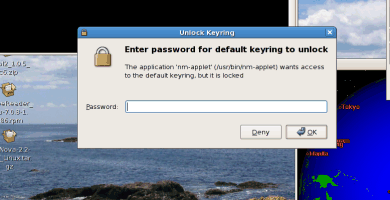
This is unlike how Windows work.
Fortunately, I found an answer this when browsing Fedora forum.
Here's how to do it:
- Install keyring manager
- Delete all keys
- Change /etc/pam.d/gdm to the following
#%PAM-1.0
auth required pam_env.so
auth optional pam_keyring.so try_first_pass
auth include system-auth
account required pam_nologin.so
account include system-auth
password include system-auth
session include system-auth
session required pam_loginuid.so
session optional pam_console.so
session optional pam_keyring.so
- Reboot
- login, besure to enter the same default key password as your login password
Next time after you reboot, the network manager should be able to use your login password and authenicate to access the key it needs for WEP/WPA into a WLAN.
 My passion has always been on software development, and I know it since I
wrote my first program on an Apple II. I worked on cellular wireless system
in the past (C/C++) and now focus on web application
(LAMP, PHP, MySQL, CakePHP, Symfony, jQuery, Google AppEngine/python).
My passion has always been on software development, and I know it since I
wrote my first program on an Apple II. I worked on cellular wireless system
in the past (C/C++) and now focus on web application
(LAMP, PHP, MySQL, CakePHP, Symfony, jQuery, Google AppEngine/python).
![[Valid XHTML 1.0 Strict]](https://edmondhui.ddns.net/blog/skins/admun3/valid-xhtml.png)
Comments
Leave comment
Trackback